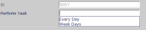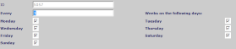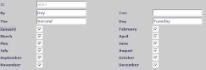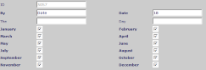Overview
Use this application to create scheduled tasks.
Operation
The task management form contains the following fields: -
| Field | Description | ||||||||||||||||||||||||||||||
|---|---|---|---|---|---|---|---|---|---|---|---|---|---|---|---|---|---|---|---|---|---|---|---|---|---|---|---|---|---|---|---|
| ID | Specifies the ID for the task. This entry is created automatically when a new task is created. | ||||||||||||||||||||||||||||||
| Task Type | Each task must have a type. Task types are defined using Maintain Names. | ||||||||||||||||||||||||||||||
| Short Description | Specifies a short description for the task. The short description is the title for the task that appears on the level one report of the View Scheduled Tasks (Store) Report. | ||||||||||||||||||||||||||||||
| Long Description | Specifies a long description for the task. The long description appears in the header of the detailed task view. | ||||||||||||||||||||||||||||||
| Created | Specifies the create date of the task. The default value is the current date. | ||||||||||||||||||||||||||||||
| Task Manager | Specifies the name of the task manager. | ||||||||||||||||||||||||||||||
| Sign Off Roles | Specifies a list of roles within the business that can sign off a task as complete. Typically this would include the Store Manager or 2IC role for example. While any use can sign off an individual sub-task as complete, only a person belonging to one of the sign-off roles can sign of the total task as complete. | ||||||||||||||||||||||||||||||
| Discontinued | A boolean flag which determines if the task is discontinued. This is used if a task is a recurring task (i.e. schedule to run every Monday at 3pm). It prevents any new instances of the task from being created. | ||||||||||||||||||||||||||||||
| Select Store By | Allows the user to change the selection method for targeting stores. This affects the contents of the Selected Store(s) grid, and can only be changed if the Selected Store(s)grid is empty. For example if you choose Store State, you will be able to select one or more states in the Selected Store(s) grid, and against each state selection select either all stores or a single store to target within that state. | ||||||||||||||||||||||||||||||
| Selected Store(s) |
This grid is only enabled if Select Store By is set to a value other than All Stores. It defines the subset of stores who will see this task. The Selected Stores(s) grid has two columns:
|
||||||||||||||||||||||||||||||
| Select Departments By |
This field is only available if this is a department store. If contains the following options.
|
||||||||||||||||||||||||||||||
| Selected Department(s) | If Select Department By is set to Selected Department, select one or more department to target in this grid. | ||||||||||||||||||||||||||||||
| Perform Task |
Defines whether this task is a one off task or is scheduled to occur on a regular basis. It contains the following options. When an option other than One Time Only is selected, a hyperlink will display when the task is saved. Click the hyperlink to define parameter related to the schedule. See the images below for more information: -
|
||||||||||||||||||||||||||||||
| Start Time |
The task will be executed for the first time on or after the date defined by Start Date. If start date was the 1st of a month but the task was scheduled to execute on the 18th of each month, the task would be generated for the first time on the 18th of the month following the start date. The Start Time defines the time on the start date (and each subsequent execution date) that the task will be executed. |
||||||||||||||||||||||||||||||
| Start Date | |||||||||||||||||||||||||||||||
| Finish Date | Specifies the finish time of the task. Additional recurring tasks will not be executed after this date. | ||||||||||||||||||||||||||||||
| Sub Tasks |
Specifies all the sub tasks coming under the main task. This grid contains the following fields.
Each sub task may have one or more document linked to it. To link documents to a sub task, click on it Sequence number after the main form is saved. The pop-up for has the following fields: -
|
||||||||||||||||||||||||||||||
| Date Modified | Specifies the date of modification of the task. |